
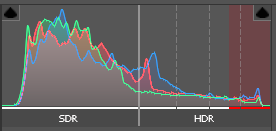
HDR support refers to the functionality of the game to output the rendered image in a wide-gamut format, typically known as HDR (high dynamic range). In simple terms, it extends the brightness range of the image, so it can display brighter parts of the image with more luminance (see HDR rendering on wikipedia). This is possible only on supported monitors. The first functionality for this format was added to Star Citizen Alpha 3.20.0 in an experimental phase. Until then, only SDR (standard dynamic range) output was supported.[1]
Set up and tips
- An HDR supported monitor is required.
- Windows 10 or 11 required.
- In Windows settings > System > Display, "Use HDR" must be on. (⊞Win + Alt + B to quick switch)
- Recommend turning "Auto-HDR" off. If on, windows will attempt to apply it to the game, but since it has its own HDR support, this is not needed.
- Usage of third party overlays or post-processing (such as reshade) is not recommended, a lot of injected filters do not support HDR and will force an SDR output regardless.
- Taking a screenshot in-game results in an SDR image. [2]
- HDR Brightness (Ref-White) refers to the preferred brightness of the UI elements and menus, aka paper-white. This defines the overall mid-tones of the game.
- HDR Peak Brightness refers to the maximum brightness the monitor can support, in candela per square metre (aka nits). This setting should default to the value that windows reports about the monitor.
- The best HDR experience is achieved in a dark viewing environment,
- for monitors with a rated peak brightness of 1000 cd/m2, Brightness (ref-white) should be around 150-200 cd/m2,
- for monitors with a rated peak brightness of 400 cd/m2, Brightness (ref-white) should be below 120 cd/m2,
- the lower you can keep the ref-white value, the more headroom you have for strong highlights, giving you a better HDR experience in general.
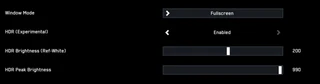
Experimental
The feature is still experimental, and is therefore not fully implemented yet. The game still uses the bt709/rec709 colour space for defining the primaries, PQ HDR colour space defines the brightness/gamma encoding. This means that the game technically does not use a wide-gamut color space yet.[3]
See also
Gallery
References
- ↑ Star Citizen Patch 3.20.0. Comm-Link. Retrieved 2023-09-23
- ↑ Issue Council: HDR screenshots washed out. Issue Council. Retrieved 2024-02-11
- ↑ 3.0 3.1 Spectrum: Ali Brown reply to HDR color space. Spectrum. Retrieved 2023-09-23
- ↑ Spectrum: HDR Support in Alpha 3.20.0. Spectrum. Retrieved 2023-09-23








