| Walking around on planets, moons, stations, and the interior of ships. | |
|---|---|
| Move Forward | W |
| Move Backward | S |
| Strafe Left | A |
| Strafe Right | D |
| Jump | Space |
| Run | Left ⇧ Shift |
| Lean Left | Q |
| Lean Right | E |
| Crouch | Toggle Left Control |
| Prone | Toggle X |
| Interact | F |
| Equip Sidearm | 1 |
| Equip Primary Weapon | 2 |
| Equip Secondary Weapon | 3 |
| Equip Gadget | 4 |
| Equip Melee | 5 |
| Unarmed Combat | 0 |
| Reload Weapon | R |
| Holster Weapon/Utility | Hold R |
| Equip Grenade | G |
| Equip Medpen | C |
| Wipe Helmet Visor | Left ALT + X |
| Suit Light | Toggle T |
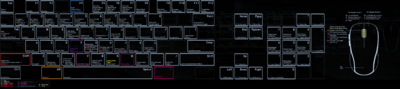
Star Citizen and Squadron 42 are both very complex games and will support a wide variety of input devices. This guide will attempt to list all the controls for standard input devices in an organized fashion, making it easy to find answers to common questions.
Keybind
| Controls for in zero gravity. | |
|---|---|
| Fly Forward | W |
| Fly Backward | S |
| Strafe Left | A |
| Strafe Right | D |
| Roll Left | Q |
| Roll Right | E |
| MobiGlas | Toggle F1 |
| Starmap | Toggle F2 |
| Contacts | Toggle F11 |
| Camera | Cycle F4 |
| Look Around | Toggle Z |
| Move Right | Hold F4 + → |
| Move Left | Hold F4 + ← |
| Move Forward | Hold F4 + ↑ |
| Move Backward | Hold F4 + ↓ |
| Move Up | Hold F4 + Page up |
| Move Down | Hold F4 + Page down |
| Save Position | Hold F4 + Hold Numpad 1-9 |
| Load Position | Hold F4 + Numpad 1-9 |
| Reset Position | Hold F4 + Numpad * |
Ship Controls
| Main controls for flying your ship. | |
|---|---|
| Throttle Up | W |
| Throttle Down | S |
| Boost | Left ⇧ Shift |
| Space Brake | X |
| Strafe Left | A |
| Strafe Right | D |
| Roll Left | Q |
| Roll Right | E |
| Flight Ready | R |
| Cruise Control | Toggle C |
| Toggle Quantum Travel Mode | Toggle B |
| Activate Quantum Travel | Hold B |
| Exit Seat | Hold Y |
| Activate Landing Mode | Toggle N |
| Request landing/take off | Left ALT + N |
| Auto Land | Hold Left Control |
| (De)coupled mode | Toggle Left ALT + C |
| Speed Limiter | Mouse Wheel Up/Down |
| Lock Pitch / Yaw Movement | Toggle Right ⇧ Shift |
| Controls for changing how your ship performs and behaves. | |
|---|---|
| Look Around | Toggle Z |
| Offensive and Defensive combat controls. | |
|---|---|
| Fire weapon group 1 / Launch missile(s) | Left Mouse Button |
| Fire weapon group 2 / Cycle missile type | Right Mouse Button |
| Cycle gimbal assist | Cycle G |
| Missile Operator Mode | Toggle Middle Mouse Button |
| Increase Number of Armed Missiles | Cycle G |
| Reset Number of Armed Missiles | Left ALT + G |
| Controls for defending your ship. | |
|---|---|
| Deploy Noise | J |
| Deploy Decoy | Hold H |
| Raise shield level front | Numpad 8 |
| Raise shield level back | Numpad 2 |
| Raise shield level left | Numpad 4 |
| Raise shield level right | Numpad 6 |
| Raise shield level top | Numpad 7 |
| Raise shield level bottom | Numpad 1 |
| Reset shield level | Numpad 5 |
| Change your power distribution. | |
|---|---|
| Power - All | Toggle U |
| Power - Thrusters | Toggle I |
| Power - Shields | Toggle O |
| Power - Weapons | Toggle P |
| Raise power to Weapons | F5 |
| Raise power to Thrusters | F6 |
| Raise power to Shields | F7 |
| Reset power distribution | F8 |
| Choose which ship to target. | |
|---|---|
| Lock | F8 |
| Unlock | F8 |
| Lock Pin Index 1 | 1 |
| Lock Pin Index 2 | 2 |
| Lock Pin Index 3 | 3 |
| Pin Index 1 | Left ALT + 1 |
| Pin Index 2 | Left ALT + 2 |
| Pin Index 3 | Left ALT + 3 |
| Cycle Attackers | Cycle 4 |
| Cycle Hostiles | Cycle 5 |
| Cycle Friendlies | Cycle 6 |
| Controls when using a Mining Ship. | |
|---|---|
| Mining Mode | M |
| Fire Mining Laser | Mouse Button 1 |
| Switch Mining Laser | Mouse Button 2 |
| Increase Mining Laser Power | Left ALT + Mouse Wheel Up |
| Decrease Mining Laser Power | Left ALT + Mouse Wheel Down |
| Cycle Mining Laser Gimbal | G |
| Activate Mining Consumable (Slot 1) | Left ALT + 1 |
| Activate Mining Consumable (Slot 2) | Left ALT + 2 |
| Activate Mining Consumable (Slot 3) | Left ALT + 3 |
| Jettison Cargo | Left ALT + J |
| Controls when using a Salvage ship. | |
|---|---|
| Salvage Mode | M |
| Salvage Gimbal | G |
| Cycle Salvage Modifiers | Right Mouse Button |
| Relative Beam Spacing | Left ALT + Mouse Wheel |
| Salvage Beam Axis Toggle | Left ALT + Right Mouse Button |
| Increase Beam Spacing | No Default Keybind |
| Controls for using the Scanning capabilities of a ship. | |
|---|---|
| Activate Scanning Mode | V |
| Increase Ping Angle | No Default Keybind |
| Decrease Ping Angle | No Default Keybind |
| Activate Scanning | Mouse Button 1 |
| Scanning Ping | Hold V |
| Increase Scanning Angle | Mouse Wheel Up |
| Decrease Scanning Angle | Mouse Wheel Down |
Ground Vehicles
| Basic controls for ground vehicles such as the Ursa Rover. | |
|---|---|
| Drive Forward | W |
| Drive Backward | S |
| Turn Left | A |
| Turn Right | D |
| Brake | X |
| Boost | Left ⇧ Shift |
| Exit Seat | Hold Y |
Input devices
Mouse & Keyboard
The standard of PC gaming. Star Citizen has a huge amount of actions you can do and the game uses almost every key on your keyboard multiple times. There are 3 different control modes: Flight, On Foot, and EVA, that you will transition between when playing the game. Your movement and look controls will stay mostly the same between modes but the rest of the key layout may be drastically different.
Game Controller
Any modern USB game controller should work with Star Citizen. The FPS and flight controls may feel familiar to gamers who use controllers but the sheer number of controls may make this unweildy for anything other than walking around or basic flight.
Joysticks & Throttles
There are three main joystick setups:
- Joystick with integrated throttle
- HOTAS - Joystick with a separate throttle
- HOSAS - Two joysticks, one used as a throttle.
Which you use will depend on your budget and personal preference.
Gaming Pads
There are a couple of different USB devices that give you half of a keyboard or so to use assign custom keys to. Some even have an integrated thumbstick!
Pedals
Foot pedals for rudder control etc. Popular with serious flight simulators.
Headtracking
Using a webcam or a specialized IR tracker to track your head movement and link it to your in game camera.
Voice Attack
Voice recognition software that activates game commands.
Explanation of terms
IFCS
Intelligent Flight Control System. Your ship has a computer controlled flight system that helps you fly and helps keep you safe while flying. There are several modes that you can cycle through to balance how much you want to fly the ship directly and how much you want the computer to fly the ship for you.
COMSTAB
Command Level Stability.
G-Safe
G-Safe is two different IFCS modes that control how quickly your ship will turn and accelerate. Both modes will try to keep you from passing out by limiting your movement in different ways.
SCM
Space Combat Maneuver. Normal flight mode where your ship can reach decent speeds for traveling, navigating debris fields, and space combat. Ship max speeds are largely determined by the size of the ship, small racing ships and fighters have max SCM speeds in the 250 - 350 range while large freight ships like the Starfarer and Caterpiller have max SCM speeds closer to 75 - 125.
PRE
Preventative mode. Activated by activating landing mode, preventative mode severely limits your ships max speed and turning rate to make it easier to land or dock.
Coupled Mode
Coupled and Decoupled flight are two main IFCS modes. When coupled your ship will fly much more like an airplane while in space. When decoupled your ship will continue moving in any direction you thrust until you thrust in a different direction (Newtonian movement).
ESP
Enhanced Stick Precision. ESP will dampen your inputs when your targeting reticle is above the target. This is designed to keep you from overshooting.
Afterburner
Afterburner uses a separate fuel tank to overpower your main thrusters and achieve higher speeds. The maximum speed you can go with your afterburner is relative to your current throttle setting, if your throttle is set to 50% then your max afterburner speed is 50% your max afterburner speeds. You effectively have 2 top speeds, your normal Space Combat top speed and your Afterburner top speed. Max Afterburner speed is roughly twice a ships max SCM speed.
Boost
Boost mode puts more power into your maneuvering thrusters and instructs the IFCS to put your prograde vector in front of your ship, if it isn't already. While in boost mode you are more maneuverable but G-Safe is also disabled, so be careful.
Gimbal Lock
Also known as Interactive Mode/Relative Mode. Some weapons and weapons attachments are fixed pointing straight ahead, some are on gimbals and will aim at your mouse cursor while you fly.
Target Pips
Your targeting computer will help you hit a moving target by drawing a target icon (pip) in front of your target. There are two ways of displaying this, leading in front of your target or lagging behind your reticle.
MobiGlas
Your mobiGlas is a computer your character wears on their wrist. It displays a holographic screen that you use to manage your character health, missions, and other pieces of information as well.
