AutoWikiBrowser (AWB) is a semi-automated MediaWiki editor designed to make tedious or repetitive editing tasks quicker and easier. It is essentially a browser that edits and saves pages following a user-generated list. When set to do so, it suggests some changes (typically formatting) that are generally meant to be incidental to the main change.
A more in-depth manual can be found on Wikipedia.
Regulation
The use of AWB on high edit rate can flood the recent changes page. If your AWB edit rate is faster than five edits per minutes sustained for three or more minutes, you should use a separate account that is designated for semi or fully automated editing. Please contact us on the Discord channel for bot permission.
Usage
First you would need to download the latest version here.
Site settings

To edit the Star Citizen Wiki with AWB, you must first point AWB to the Star Citizen Wiki in the preferences.
- Select Options on the menu bar at the top of the window and choose Preferences...
- Open the Site tab. Click the Project selection field (which has a default of
wikipedia) and change it tocustom. - Under the Project selection field is a dropdown field and a input field. Select
httpsin the dropdown field and typestarcitizen.toolsin the input field. - Click Okay to apply the settings.
You may now save the setting by going to the menu bar at the top of the window and clicking File, then choosing Save settings, Save settings as..., or Save settings as default, depending on how you want to have the settings saved.
Logging in
Logging in to AWB can be done with a normal account and password, but it is highly encouraged to login using a bot password instead. This helps attribute edits to their sources and limit the ability of bots (particularly sysop bots).
- Login to the bot account in your browser
- Go to Special:BotPasswords
- Choose a name for the bot - this isn't the account name, but rather a name for the actions this specific login will be doing; it will be appended to your bot's username when logging in.
awbis probably a good choice if you are only using AWB. - Click create.
- Give the bot some relevant grants for what is is going to be doing. You can hover over the ? to see what the grant is. Some grants you may want:
- High volume editing
- Edit existing pages
- Create, edit, and move pages
- If you know that you will need them, edit protected pages, edit mediawiki namespace, delete, protect (all required sysop)
- If you are editing from one IP then you can apply an IP range filter to it here, but this is generally better for bots hosted on servers rather than AWB on your local machine.
- You will then be given a password - it will be long and alphanumeric, as well as your username (which will be
[bot username]@[name you chose in step 3], e.g.Tapir Bot@awb) (you don't need the alternative method for AWB). You should save this password somewhere securely, like a password manager. You can't change this password or see it again, but you can change the grants if you need to by selecting the name from Special:BotPasswords. - In AWB, click the red User: in the bottom-right (or click File > Log in/Profiles...). You can use the quick-login form (checking the save this account checkbox), or add a new profile then clicking login with that profile selected. The username and password will be the ones from the previous step.
- Done! You're ready to start editing.
Common use cases
Typo fixing
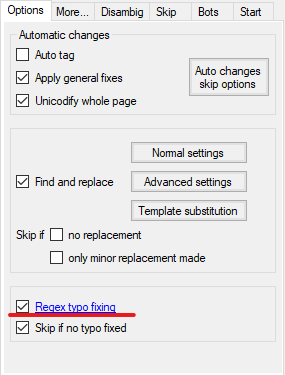
AWB can be used to automatically fix typo. AWB uses the typo list page to perform the edits. You can enable the feature by checking the Regex typo fixing checkbox under the Options tab.